Please note, this only works with the Hardcopy version of the game, not the download edition!
1
Grab a copy of the hardcopy.
Put the disk into your optical drive.
2
Open your browser again and go download the latest version of Wineskin Winery.
You should end up with another zip:
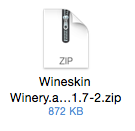
Double click it to unzip and you should get an app:
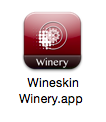
3
Double click the Wineskin Winery app to launch it. It should look something like this:
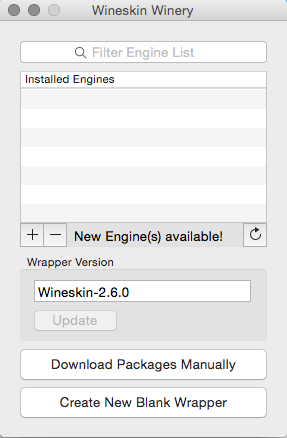
If the box under "Wrapper Version" is empty, don't worry, we'll be taking care of that shortly.
Click the "+" sign next to New Engine(s) available! This window should appear:
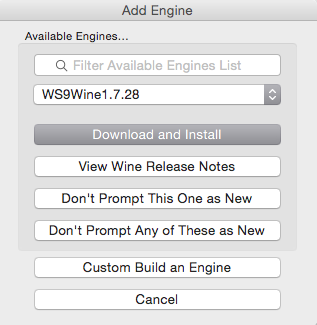
It should automatically pull the latest version of the engine available. Click "Download and Install" and then "Okay" and it should download the engine.
Now you should be back at the first window, but with an engine in the "Installed Engines" list. If the box under "Wrapper Version" is empty, click "Update":
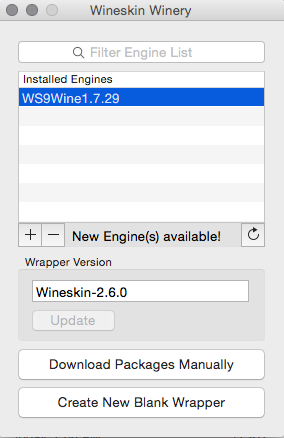
4
Now we're ready to make our wrapper. Click "Create New Blank Wrapper." You should get this prompt:
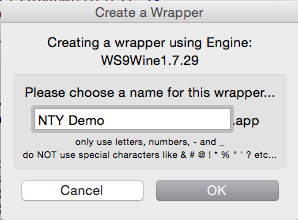
You can name your wrapper whatever you want. Here I just put in "NTY Demo."
Click "OK" and let it do it's thing. If it prompts you to install other things while it's building the wrapper you can install or cancel, it doesn't make a difference. When it's done you should see this:
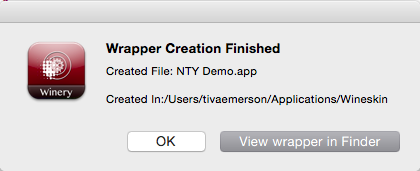
Click "View Wrapper in Finder" and it should open the folder containing the wrapper you just made:
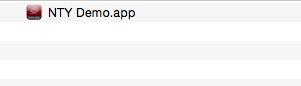
You can now close Wineskin Winery.
5
Right-click (two finger tap on a trackpad), control + click, or click and hold on the wrapper you just made until a menu pops up. Select "Show Package Contents":
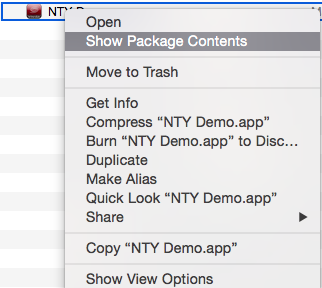
You should now see the contents of the wrapper:
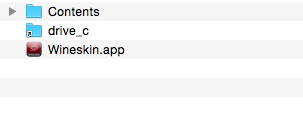
6
Now let's set up the wrapper. First, get back to the package contents (click back twice in your Finder window, or relocate the wrapper and repeat the first part of step 7). This is what you should be looking at:
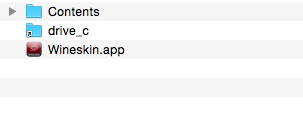
Double click "Wineskin.app" to launch it.
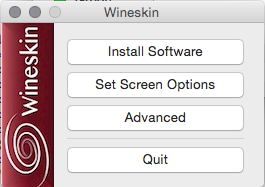
Click "Install Software." It'll bring up a Finder dialogue box. Navigate to your disk drive and find the NTY game disk.
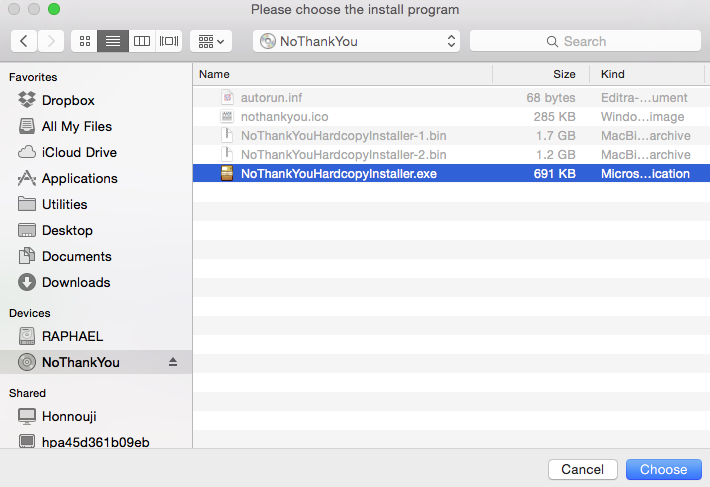
Select "NoThankYouHardcopyInstaller.exe" and click "Choose." This should launch the game installer––follow the instructions in the installer (keep hitting next) and wait for it to install. When it finishes it should prompt you to launch the game (you can if you want to play right away).
When you close the program for the first time after installing it, Wineskin will prompt you to change the directory of the exe. It should automatically have the corrected path in the dialogue so just hit okay.
7
Last step: go find the wrapper you made again (not the package contents of the wrapper, but the wrapper itself):
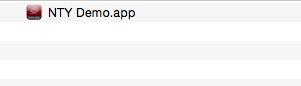
Double click on the wrapper and it should launch the game. It's all set up so next time you want to play it, you just have to double click the wrapper.
Please note that videos will not work properly with this setup (the opening and ending credits videos). It is possible to adjust some advanced settings/install winetricks to fix that, but I have to poke at it some more to find the optimal setup (I've gotten them working on a number of occasions, but I don't want to recommend installing a bunch of unnessecary tricks when you probably only need one or two to actually get it to work). The game should just skip over videos when they can't play, so it shouldn't affect playability, you just won't be able to see the OP or credits in-game.