1
Download the demo from MangaGamer.
(If you're having issues logging in or signing up, there is an alternate download available at the bottom of this blog post.)
2
You should end up with a file, "TR131.zip":
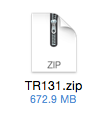
3
Double click on TR131.zip to unzip it. You should have a folder called "No, Thank You!!! Demo":
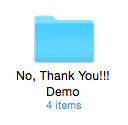
And it should contain four items:
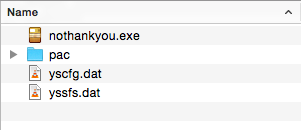
Set this aside for the moment, but remember where the folder is located. We'll be coming back to it shortly.
4
Open your browser again and go download the latest version of Wineskin Winery.
You should end up with another zip:
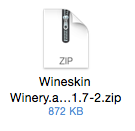
Double click it to unzip and you should get an app:
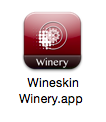
5
Double click the Wineskin Winery app to launch it. It should look something like this:
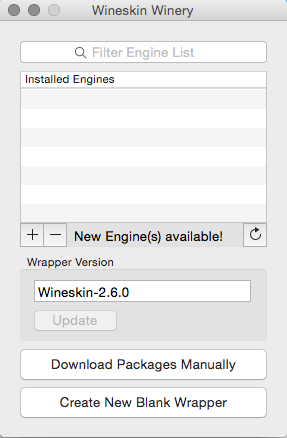
If the box under "Wrapper Version" is empty, don't worry, we'll be taking care of that shortly.
Click the "+" sign next to New Engine(s) available! This window should appear:
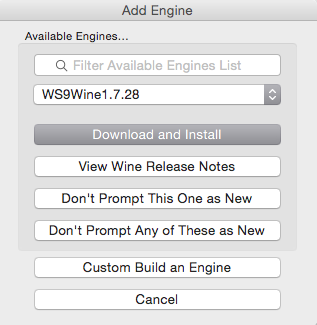
It should automatically pull the latest version of the engine available. Click "Download and Install" and then "Okay" and it should download the engine.
Now you should be back at the first window, but with an engine in the "Installed Engines" list. If the box under "Wrapper Version" is empty, click "Update":
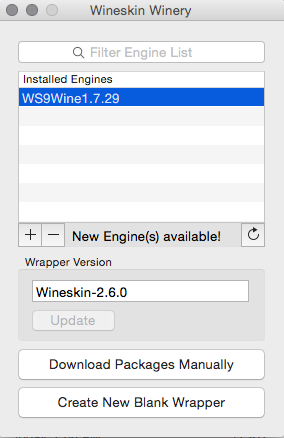
6
Now we're ready to make our wrapper. Click "Create New Blank Wrapper." You should get this prompt:
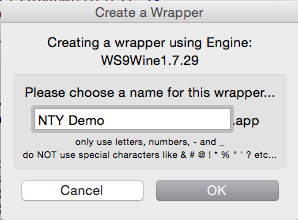
You can name your wrapper whatever you want. Here I just put in "NTY Demo."
Click "OK" and let it do it's thing. When it's done you should see this:
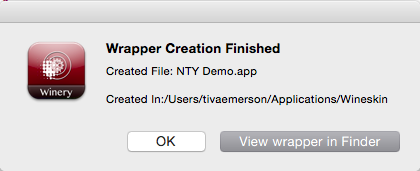
Click "View Wrapper in Finder" and it should open the folder containing the wrapper you just made:
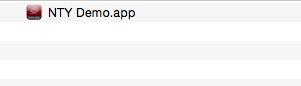
You can now close Wineskin Winery.
7
Right-click (two finger tap on a trackpad), control + click, or click and hold on the wrapper you just made until a menu pops up. Select "Show Package Contents":
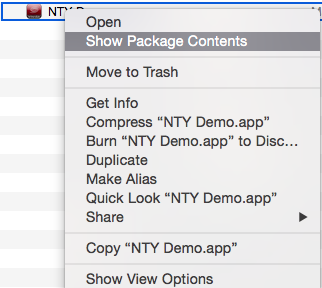
You should now see the contents of the wrapper:
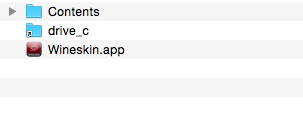
Now double click on "drive_c":
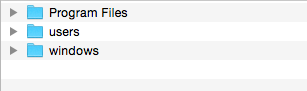
And then on "Program Files"
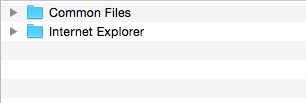
Remember where you put the "No, Thank You!!! Demo" folder from step 3? Go find it and place that folder into the Program Files folder, like so:
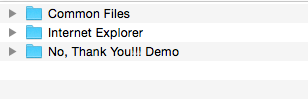
8
Now let's set up the wrapper. First, get back to the package contents (click back twice in your Finder window, or relocate the wrapper and repeat the first part of step 7). This is what you should be looking at:
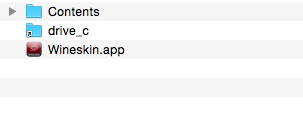
Double click "Wineskin.app" to launch it.
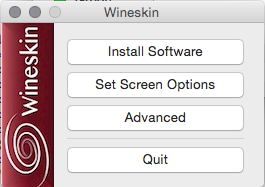
Click "Advanced" and you should get this screen:
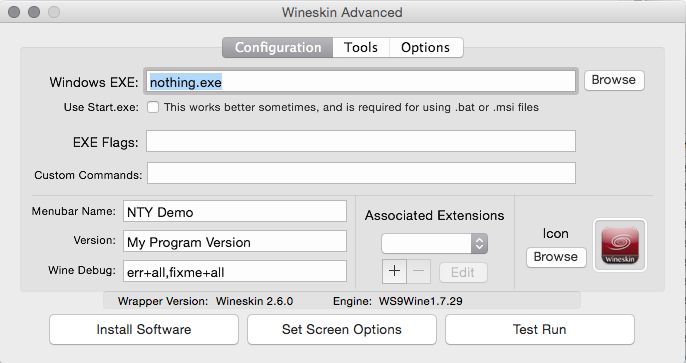
See where it says "Windows EXE" with "nothing.exe" in the box? Click the "Browse" button next to that:
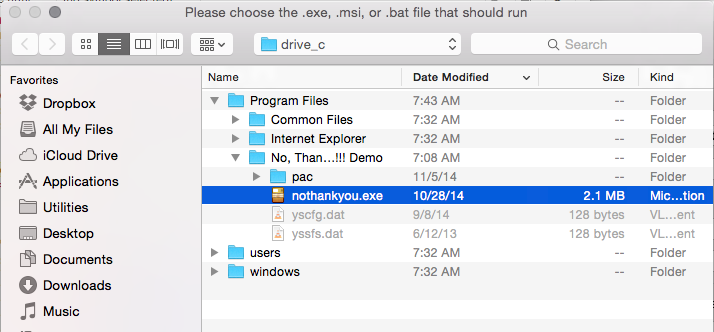
It starts us in "drive_c." Open "Program Files" and then the "No, Thank You!!! Demo" folder and select "nothankyou.exe" and hit "Choose."
Now you should see that the Windows EXE box has the path to the demo in it:
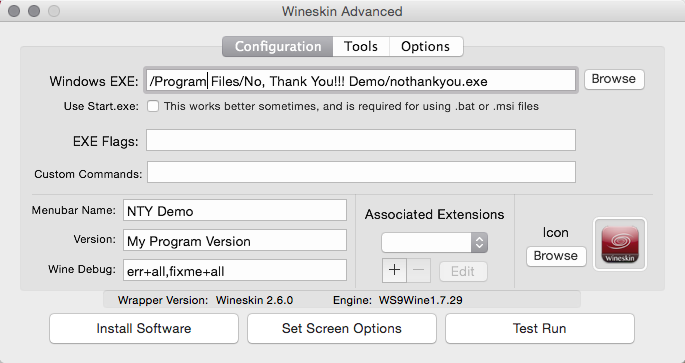
Now close/quit Wineskin.
9
Last step: go find the wrapper you made again (not the package contents of the wrapper, but the wrapper itself):
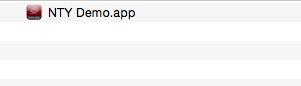
Double click on the wrapper and it should launch the demo. It's all set up so next time you want to play it, you just have to double click the wrapper.